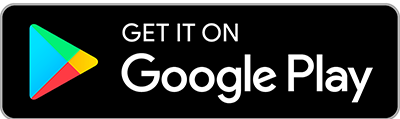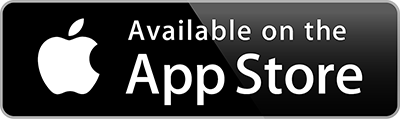Banner image - Brittany Lennon, Beauport Park Golf Club
The BIGGA mobile app for anyone!
- Find out more about BIGGA and what's on offer
- Members get access to the best of BIGGA membership, anytime, anywhere.
- Easily check and update your account, view valuable membership benefits and services such as the HR Helpline, Confidential Counselling and Xtra Benefits.
- Get up to date resources to help you identify and deal with problems on your golf course.
- Get notifications about events, webinars, competitions and other useful information directly to your phone.
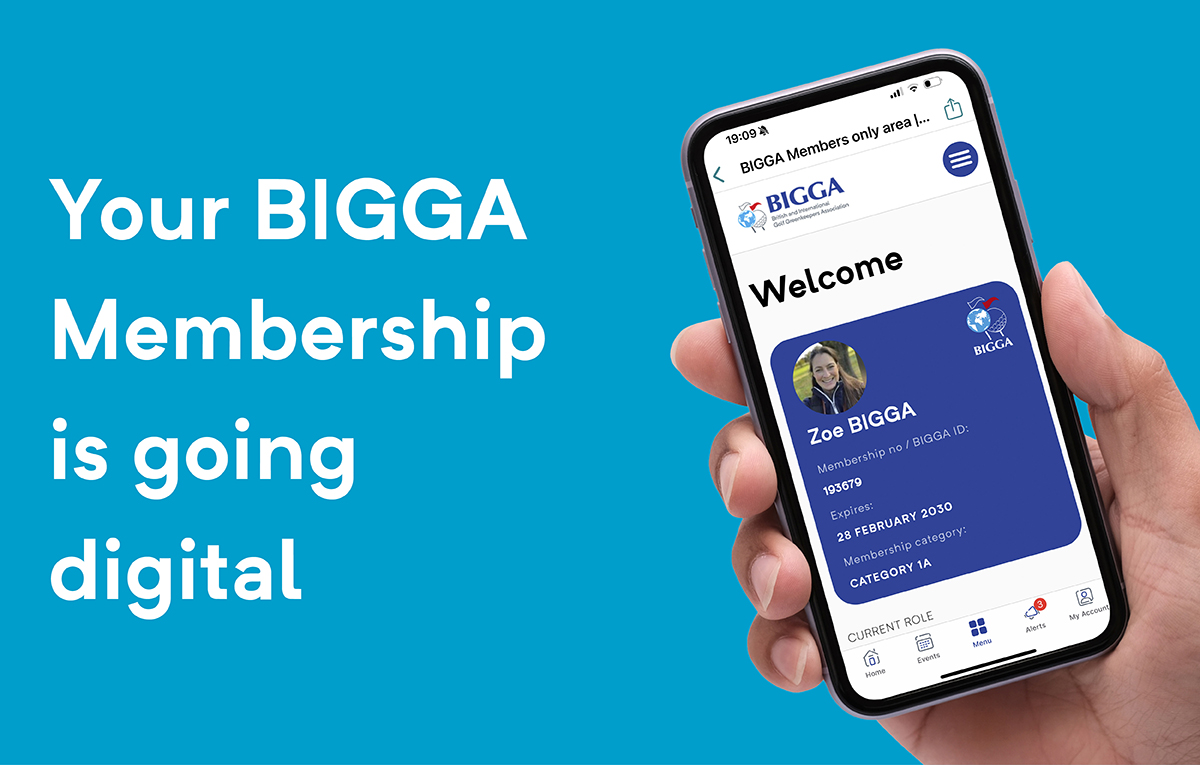
The BIGGA App is better for logged in members
- Before you can log into your account with the app - you need to log into the members area of the BIGGA Website with your membership number or email address. After doing this - you will need to give the system time to feed your details through to the app system. We recommend 24 hours.
(If you already have a member account on www.BIGGA.co.uk - follow the steps below to access your membership through the app)
You will need to download the BIGGA App to your phone if you have not already done so.
2. Click in the 'My Account' in the bottom right of the app. Click 'Log In'
3. Register with the BIGGA app using the email address you use for your BIGGA membership by clicking on 'Send Link'
N.B. if you use a different email in the app to your BIGGA Membership log in on the BIGGA website - your account will not be linked to your membership profile
4. Check your email and click on the verification link sent to you
5.On the BIGGA App Homescreen, you will see 'My Shortcuts' Click the empty box with the + sign and choose "Take me There'
Choose your favourites to add to your homescreen by holding your finger on your choice until the 'Add Shortcut' message appears.
(don’t click through to your card - you hold your finger on the menu item until the ‘Add shortcut’ button appears)
Click the 'Add Shortcut' and your shortcut will be added to your favourites. You only need to do this once for each choice.
Also in the Members Only menu are:
- My BIGGA Membership
- Member Services and Benefits
- Continuing Professional Development
- Member Listings
- Member Handbook
- Field Guides
*Some devices may not support this action
Contact us if you need help.
DIGITAL MEMBERSHIP CARD
A new addition to the BIGGA App!
BIGGA Digital Membership Card – Frequently Asked Questions
1. What is the digital membership card?
The digital membership card is an electronic version of your BIGGA membership card, accessible on your smartphone via the BIGGA app or your online member profile.
2. Why is BIGGA moving to digital cards?
This initiative improves convenience for members and supports our commitment to sustainability. Members will always have their card on hand, and the shift helps reduce plastic waste — saving an estimated 25kg of plastic annually.
3. How do I access my digital membership card?
Your digital card will be available through the BIGGA app and your member login area on the BIGGA website. Follow the instructions on this page
4. When will the digital cards become available?
The digital membership card is available now for all members who have downloaded the app.
5. Can I still get a plastic membership card?
Yes. While BIGGA will be phasing out physical cards over the next 12 months, members who do not use smartphones may still request a physical card. Contact the BIGGA Membership Team
6. Is the digital card secure?
Yes. Your digital membership card is accessed through secure platforms (the BIGGA app or your online member account), which are password-protected and encrypted to safeguard your personal information.
7. Will the digital card be accepted at events and for member benefits?
Absolutely. Your digital membership card will be accepted wherever your physical card was previously used — for verifying identity, accessing member discounts, attending events, and more.
8. What if I lose my phone or change devices?
No problem. Simply download the BIGGA app again or log in to your member account on your new device, and your digital membership card will be there.
9. What if I don’t have a smartphone?
Members without access to a smartphone can continue to request a physical plastic card for the time being. Please contact the BIGGA membership team if this applies to you.
10. Who can I contact if I have trouble accessing my digital card?
If you experience any issues, please contact the BIGGA membership support team or call +44 (0)1347 833 800 We’re happy to assist.
Our non- member friends can register to get additional web-user benefits here.
BIGGA Friends